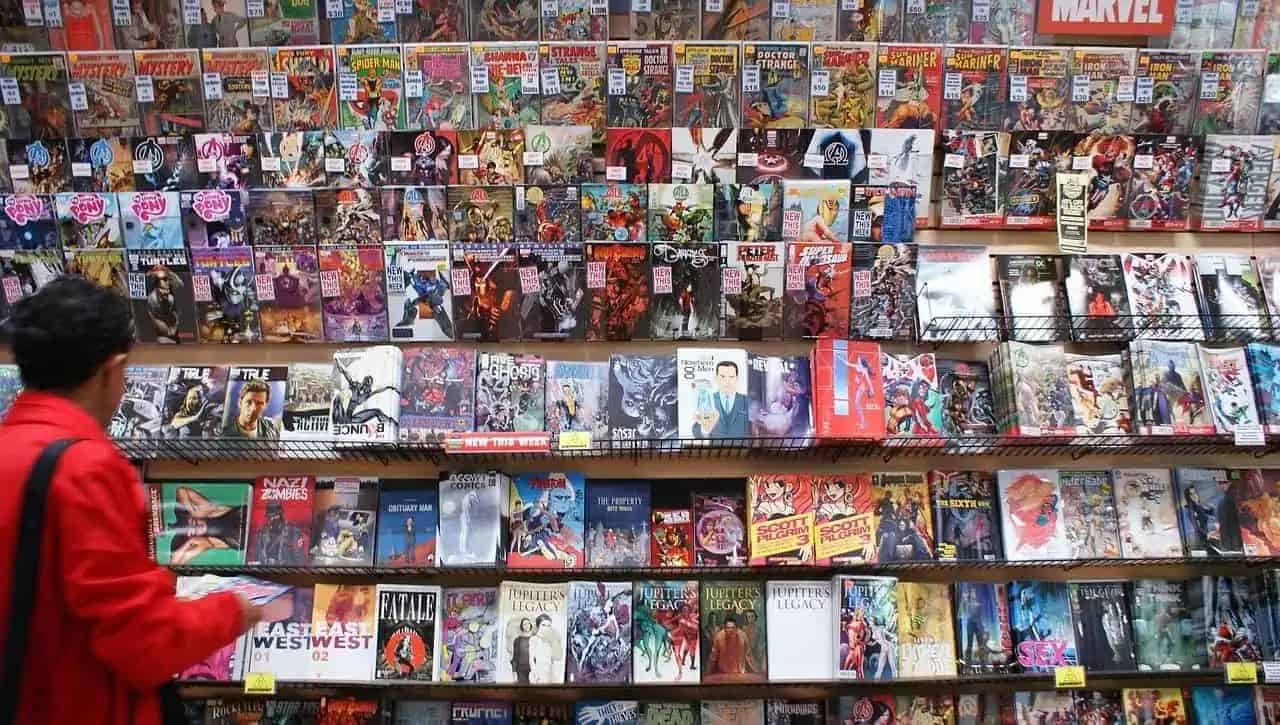Source Filmmaker (SFM) is a powerful tool for creating animated films using assets from Valve’s Source engine. One of the critical stages in your animation workflow is SFM compile—the process of converting your animated scenes, models, and effects into a final video format. Compiling not only renders your animation but also optimizes your project for playback and sharing. Whether you’re new to SFM or looking to streamline your workflow, this guide will walk you through every step.
1. Understand the SFM Compile Process
Before diving into the technical details, it’s important to know what SFM compile means. In SFM, “compile” is the process where your project’s animation data (including models, textures, lighting, and camera movements) is processed and exported into a video file or image sequence. This final product is what you share, upload, or edit further in post-production.
Compiling is essential because it:
- Optimizes performance: Consolidates multiple assets into a smoother, playable format.
- Enhances quality: Applies final rendering settings like anti-aliasing and resolution adjustments.
- Ensures compatibility: Outputs video files in widely supported formats such as AVI, MP4, or as image sequences (PNG/TGA) for higher quality edits later.
2. Preparation: Organize and Optimize Your Project
A. Organize Your Assets
A well-organized project directory is key to a trouble-free compile:
- Folder Structure: Create dedicated folders for models, textures, audio, and scripts (including QC files). Name each folder descriptively (e.g., “Models,” “Textures_Diffuse,” “Animations”).
- Asset Verification: Make sure every asset is correctly imported into SFM. Missing textures or models can lead to errors during compile.
(Tip: Use descriptive file names and maintain a logical folder hierarchy to help SFM locate necessary files easily.)
B. Review and Optimize Your Scene
- Timeline Check: Scrub through your animation timeline to spot any anomalies such as missing keyframes or abrupt transitions.
- Lighting & Camera: Adjust your lighting and camera settings to ensure consistency across the scene. Overly complex lighting can increase compile time.
- Test Playback: Run a preview inside SFM. Correct any glitches (texture clipping, animation hiccups) before you begin compiling.
(Remember: A clean and optimized scene reduces errors and speeds up the compile process.)
3. Accessing the Compile Function in SFM
A. Launch SFM and Open Your Project
- Open Source Filmmaker and load your project. Make sure all your assets and settings are as desired.
B. Locate the Compile Option
- Go to the File menu and select Compile. This action will open the compile settings dialog where you can adjust various output parameters.
(SFM’s interface is designed to be user-friendly—familiarize yourself with the layout to navigate quickly.)
4. Configure Your Compile Settings
Within the compile settings window, you’ll find several options to customize your output:
A. Output Format
- Video Format: Choose between AVI, MP4, or output as an image sequence (PNG or TGA).
- Image Sequences: Offer higher quality and flexibility in post-production.
- MP4/AVI: Suitable for quick previews or sharing directly online.
B. Resolution and Frame Rate
- Resolution: Set your desired output resolution. Common options include 720p, 1080p, or 4K for higher quality projects.
- Frame Rate: Typically, 24 or 30 fps are standard. You may select a higher frame rate for smoother motion, but note that this may increase compile time.
C. Additional Render Settings
- Anti-Aliasing: Enable anti-aliasing to smooth out jagged edges.
- Post-Processing Effects: Adjust settings for effects such as motion blur if needed.
5. Start the Compile Process
A. Save Your Work
- Backup: Before you start compiling, save your project. This precaution protects against any errors or crashes during the compile process.
B. Initiate Compilation
- Click the Compile button. SFM will start processing your scene according to your specified settings.
- Monitor Progress: A progress bar typically displays the compilation status. For complex projects, this process might take several minutes or even hours.
6. Troubleshooting Common Issues
Even with careful preparation, issues may arise during compilation. Here are some common problems and their fixes:
A. Missing Assets or Errors
- Console Messages: If the compile process fails, check SFM’s console for error messages. Common issues include missing textures or models.
- Fix Dependencies: Ensure that all file paths are correct and that all necessary assets are present in your project folders.
B. Performance Problems
- Reduce Settings: For a test compile, lower the resolution or frame rate. This allows you to identify issues without waiting for a full compile.
- Close Background Applications: Free up system resources by closing unnecessary programs while compiling.
C. Optimization Techniques
- Scene Optimization: Remove unused lights or props, simplify complex animations, and hide elements not visible in the final render.
- Use Tools: For custom assets, consider using tools like Crowbar for compiling models, VTFEdit for converting textures to Valve Texture Format (VTF), or Blender Source Tools for exporting models from Blender.
7. Post-Compile: Finalizing and Exporting Your Video
A. Render the Video
- Once SFM completes the compile process, it will render your project into the chosen format. Watch the progress bar to ensure the rendering process completes without interruptions.
B. Review and Edit
- Preview: After rendering, review the final video. Check for quality issues such as frame drops, texture glitches, or audio sync problems.
- Further Editing: If needed, import your compiled video or image sequence into video editing software (e.g., Adobe Premiere or DaVinci Resolve) for additional effects, transitions, or sound adjustments.
C. Export Your Final Product
- Finalize your video by exporting it in the desired format and resolution for sharing on platforms like YouTube or for further distribution.
8. Best Practices and Additional Tips
- Regular Backups: Save multiple versions of your project to avoid losing progress if an error occurs during compile.
- Test Compiles: Especially for large projects, perform a test compile with lower settings to quickly catch and resolve issues.
- Stay Updated: Keep your SFM software and any third-party tools updated to benefit from the latest performance improvements and bug fixes.
- Engage with the Community: Join forums or communities such as the SFM Compile Club to share tips, ask questions, and learn from other animators.
9. Recap and Final Thoughts
Compiling in SFM is a critical step in transforming your creative vision into a polished, shareable animation. By thoroughly preparing your project, carefully configuring compile settings, and addressing any issues promptly, you can ensure that your final output meets your expectations.
Here’s a quick checklist to guide you:
- Preparation: Organize assets and optimize your scene.
- Access Compile Settings: Open SFM and navigate to the compile option.
- Configure Output: Set your desired format, resolution, frame rate, and render settings.
- Initiate Compilation: Save your project and start the compile process.
- Troubleshoot: Monitor for errors and adjust settings if needed.
- Render & Review: Export the final video and perform a thorough review before sharing.
Mastering the SFM compile process not only improves the quality of your animations but also boosts your efficiency as a content creator. Every project may present new challenges, but with practice and adherence to best practices, you’ll become adept at troubleshooting and optimizing your workflow.
Whether you’re a beginner just exploring the potential of SFM or an experienced animator looking to refine your process, a well-executed compile is key to unlocking the full potential of your creative projects. With the right tools, a bit of patience, and a focus on continuous improvement, you’ll be able to produce stunning animations that captivate your audience and stand out in the competitive world of digital content creation.
Happy animating, and may your SFM projects compile flawlessly!